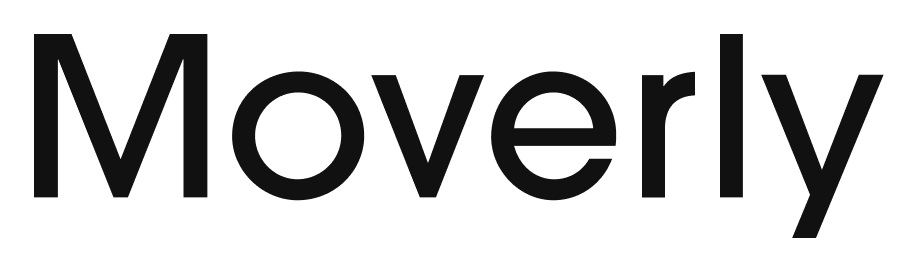How to get started with Moverly
Here's a helpful step by step guide for getting going with Moverly. Please note, we do integrate with some CRMs for an even more seamless experience, so it's worth checking with Moverly if your CRM is supported:
Here's a helpful step by step guide for:
1) setting up your account
2) getting a property's Material Information once the Moverly app is installed.
1. Setting up your agency or branch:
To get Moverly live, head to https://www.moverly.com/ and create your agent account
The person setting up will be the 'account admin'
Admins can add the emails of other team members and invite them to the account
You can also change your notification settings so that different team members can receive updates on a property, for example, if you have a compliance team handling the AML checks, you can set an alert for them so they'll know each time a report comes back
1.1. Adding payment details:
Once your account is set up, you'll navigate through and add your first property and, once you click on onboard, you'll set up your payment details (you'll be invoiced monthly in arrears only for the volume used).
You will only need to set up the payment details once - after this has been completed, this payment screen will not show for other users who are added as team members.
2. Adding a property:
Once you're all set up, here is the process to onboard a property:
a. Add the property details in the address bar
b. Select whether it is 'for sale' or 'to let'
c. Click continue
At this point, no charge has been made and some agents like running this process ahead of a valuation so they can show clients their property's Material Information before proceeding
d. When you're ready, click continue to confirm the Material Information process for this property
2.1. Confirm the relevant services:
Moverly's services are selected against each property so you can toggle services on or off based on your clients needs.
Do you want to add a completely integrated AML check?
Would you like your vendor to flow straight through to complete their legal forms; the Sale Ready stage?
Toggle the relevant tabs in the features page to confirm.
Click Continue
2.2. Confirm client information:
Moverly automatically looks up the title deed from HMLR and provides owner information.
Check the title deed information matches your expectation of who you're dealing with to sell / let the property
Click to Invite your client
2.3. Client experience:
Your client will receive an email and SMS from Moverly and on behalf of your agency (your brand logo and agency details will be displayed in the email).
2.4. Information Completion:
Your client will complete the outstanding Material Information and, if selected, their digital AML check. Moverly's Material Information certificate, the AML report (if selected) and other documents including the EPC, title deed are automatically stored in your Moverly document folder
2.5. Displaying Material Information in your marketing materials:
National Trading Standards requires that Material Information is available within one click of any marketing materials.
Moverly helps you by providing access to the populated information in a number of ways:
A URL with all the Material Information bespoke for the property (some agents paste this URL into their websites)
A QR code you can copy and add to materials (which takes users to the bespoke property URL)
A 'copy' button where you can get a written summary of the Material Information which you can paste into marketing materials
Click here for a demo covering these steps.
If you need assistance, our friendly support team is always here to help. Simply click the yellow chat button on this page to chat with Mia, or submit a support form.