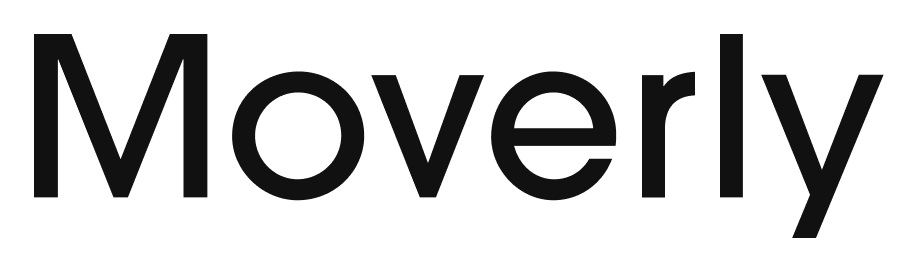How do I integrate Moverly with my Reapit account?
Here's a helpful step by step guide for:
1) agents integrating Moverly with Reapit.
2) getting a property's Material Information once the Moverly app is installed.
1. Setting up your agency or branch
To get your Moverly integration live, go to Reapit and navigate to the Reapit Marketplace.
Search / Find Moverly.
Once you've found the Moverly app - click Integrate. You'll need to integrate:
i) the core Moverly app and
ii) the Moverly companion app
Note - you must confirm both apps to complete the integration.
Once that's done, navigate to 'apps' in your Reapit marketplace and you should see Moverly. Click on it to launch the app.
1.1. Adding payment details
Once your account is set up, you'll navigate through and add your first property and, once you click on onboard, you'll set up your payment details (you'll be invoiced monthly in arrears only for the volume used).
You will only need to set up the payment details once - after this has been completed, this payment screen will not show for other users who are added as team members.
2. Adding a property
Once you're all set up, here is the process to onboard a property:
a. Add the property details to Reapit (as usual)
b. Click on apps in the top right hand corner of your Reapit screen. You'll find Moverly in your downloaded apps - click on it.
c. Now you'll see a screen opening with the foundational Material Information.
d. Click continue to confirm the Material Information Moverly process for this property.
2.1. Confirm the relevant services
Moverly's services are selected against each property so you can toggle services on or off based on your clients needs.
Do you want to add a completely integrated AML check?
Would you like your vendor to flow straight through to complete their legal forms; the Sale Ready stage?
Toggle the relevant tabs in the features page to confirm.
Click Continue.
2.2. Confirm client information
Moverly automatically looks up the title deed from HMLR and provides owner information as well as pulling the information you've already provided in Reapit.
Check this matches your contact records (which are automatically pulled through from Reapit).
Click to Invite your client.
2.3. Client experience
Your client will receive an email and SMS from Moverly and on behalf of your agency (your brand logo and agency details will be displayed in the email).
2.4. Information Completion
All of the relevant tasks are completed by your client.
The agent who added the client will receive an email once the task are completed.
Note - you can also set your branch notification settings to go to different team members from within your Moverly 'settings' page.
Moverly's Material Information certificate, the AML report (if selected) and other documents including the EPC, title deed are automatically stored in your CRM's document folder.
2.5. Displaying Material Information in your marketing materials
NTS requires that Material Information is available within one click of any marketing materials. Moverly pre-populates this for you and automatically publishes this to the portals via Reapit.
If you'd like to add this information elsewhere (e.g. window displays, your company website, brochures) you have a number of options.
A URL with all the Material Information bespoke for the property
A QR code you can copy and add to materials (which takes users to that same URL)
A 'copy' button where you can get a written summary of the Material Information which you can paste into marketing materials
Click here for a demo covering these steps.
If you need assistance, our friendly support team is always here to help. Simply click the yellow chat button on this page to chat with Mia, or submit a support form.